Latest version for PE customers is 3.4 build 69The upgrade process:1. Create a C2V file
2. Send it to BI
3. Update the Dongle
4. Install new software
1. Create a C2V file:1. Download and run with the HASP key connected the following here:
http://distribution.bisimulations.com/support/LDK/RUS_GYBBK.exe2. Follow the instructions on the "Collect Key Status Information" tab.
3. Attach the resulting .c2v file back to the above field.
2. Send it to BI1. Fill in your name, address, email address and submit a current C2V file here:
https://bisimulations.com/vbs3-personal-edition-request-form2. BI will then follow up with an updated C2V file as well as download links to the VBS3 PE version software.
3. Update the Dongle To Upgrade the firmware of your HASP dongle
Download the appropriate file from here. The dongle has the code printed on it:
https://support.bisimulations.com/downloads/2-hasp-general Run the file.
Make sure the dongle you wish to update is plugged into the local system you are using. You cannot update firmware over the network.
Run the FirmwareUpdate.exe. The RUS window will be displayed.
Click Apply Update to update the firmware of the dongle.
Once the firmware is applied, navigate in your browser again to the HASP Admin Control Center and confirm the firmware registers 3.25 or greater.
Sentinel Hasp Driver softwarehttp://sentinelcustomer.safenet-inc.com/sentineldownloads/?s=&c=End+User&p=Sentinel+HASP+HL&o=all&t=all4. Install new softwareDownloaded files setup instructions
Save all the downloaded files in a single common folder on your hard drive. Once this is complete, run the Extract_VBS3_x_xx_DVD.exe program (where x_xx is the version number).
At the beginning of the extraction process you will be presented with the option (disabled by default) to perform a checksum on the downloaded files. This option allows you to confirm the integrity of your downloads.
The extraction application will create an installation folder, containing a folder named "DVD", and additional folders named "DVD2", “DVD3” etc, the number will vary between customer versions. You can then run the setup application from within the DVD folder directly, or you can burn the contents of the DVD folders (not the folders themselves) directly to a recordable DVD disk.
Installation
1. If you downloaded the files and extracted them to your computer you can run the setup application from the DVD folder. If installing from DVD discs then insert the VBS3 installation disc into your DVD drive (installation will not run from a CD drive).
2. Click Start on the taskbar, then My Computer.
3. click on your DVD drive icon to browse the contents of the VBS3 DVD.
4. Double click on VBS3_Setup.exe and follow the on-screen instructions.
Installation Tips
If you are having problems installing VBS3, use the following methods in the order below.
1. Before installing software, make sure to close all open software applications including antivirus software (note: Norton AntiVirus in particular can cause problems).
2. Ensure you have full Admin privileges.
3. Inspect the DVD for visible deformation or scratches. If the disk is damaged, contact Bohemia Interactive (support@bisimulations.com) to obtain a replacement DVD.
4. Clean the DVD. To do this, use a DVD cleaning kit, or gently wipe the silver side of the DVD with a soft, lint-free cotton cloth. Do not use paper cloth, which can scratch the plastic and leave streaks. When you clean the DVD, wipe from the center of the disc outward. Do not use a circular motion. If the issue continues to occur, clean the DVD with a damp cloth or a commercial CD-cleaning solution. Dry the DVD thoroughly before you insert it into the DVD drive.
5. If the issue still occurs, adjust system settings for your DVD drive. More information on how to do this is available in the Microsoft Knowledge Base article 'Q218617 How to Troubleshoot DVD Read Errors' which is available online at:
http://support.microsoft.com/support/kb/articles/q218/6/17.asp.
Installing VBS3 Manually
It is possible to install VBS3 without running the installation program on every computer.
1. Install VBS3 on one computer using the provided DVD.
2. Once the installation is complete copy the entire VBS3 folder to other computers.
3. Run ‘<VBS3 install>\Driver\VBS3_Driver_Install.exe’ on each computer that will be running VBS3.
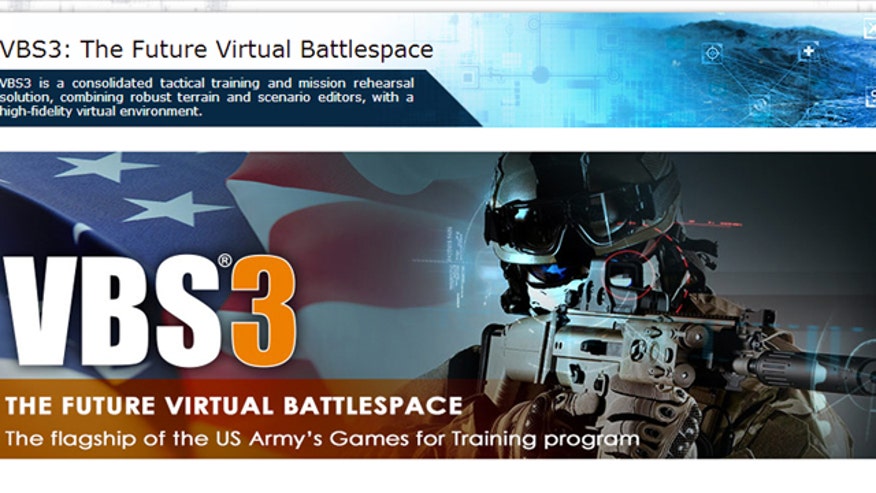










 Similar topics (5)
Similar topics (5)