Install Additional Content PacksFor VBS version 3.7.0 and laterThis article was written using VBS3 3.8.1
During the initial deployment of VBS3, only core content is required.
Additional optional content packs may be available to you, based on your product key, that you can download and install with the initial deployment or download and deploy at a later date.
To view the available content, do the following:1. Go to
https://bisimulations.com/support/downloads2. At the bottom of the page, enter your product
Key ID in the
Hasp ID field.
3. Click
Retrieve download links. If you do not know your product Key ID, open the Sentinel HL Admin Control Center on your machine:
http://localhost:1947/Click
Options > Sentinel Keys for a list of available Key IDs. For more information about Sentinel HL/HASP keys, see Sentinel HL (HASP) Authentication Keys in the VBS3 Administrator Manual.
After entering the product Key ID, a list of content downloads becomes available. In addition to the Core download(s) there are specific content downloads related to your license code (HASP key), as well as numerous additional optional content packs.
To download and install any of the additional content packs, do the following:1. Click the blue
Download button for each content pack you want to install, and wait for the download to complete.
Note: Download all additional content packs to the same folder as the VBS_Installer.<version>.<build>.x64.exe file. If you did not retain that file from the initial installation, download it again.
2. Run VBS_Installer.<version>.<build>.x64.exe.
Note: Additional content is installed in the VBS3 installation folder defined in the initial installation. You are not asked to specify a location when downloading additional content packs.
3.
Select your LanguageIn the Installer Language dialog, select the language you want to use during installation and click OK.
4.
Welcome PopupSelect the version number of VBS3 and click
Next >.5.
License AgreementReview the text in the License Agreement and click
I Agree.6.
Choose ComponentsThis dialog contains a list of the Additional Content Packs that you downloaded in step 1. Ensure that the packs you want to install are checked and click
Next >.The installation starts.
7. Completion Popup
When the installation finishes and the Completing the VBS3 vX.X.X Setup popup opens, click
Finish. Open your VBS3 installation folder and check the content folder to verify that the additional content has installed. For example: C:\Program Files\Bohemia Interactive Simulations\VBS 3.x.x\content.
- See more at:
https://support.bisimulations.com/kb/articles/311-install-additional-content-packs#sthash.UTjvVFcy.dpuf
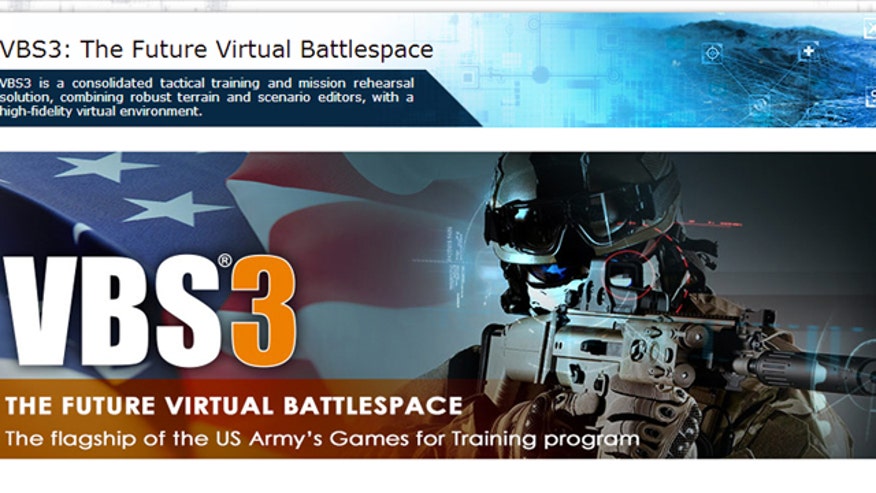










 Similar topics (5)
Similar topics (5)